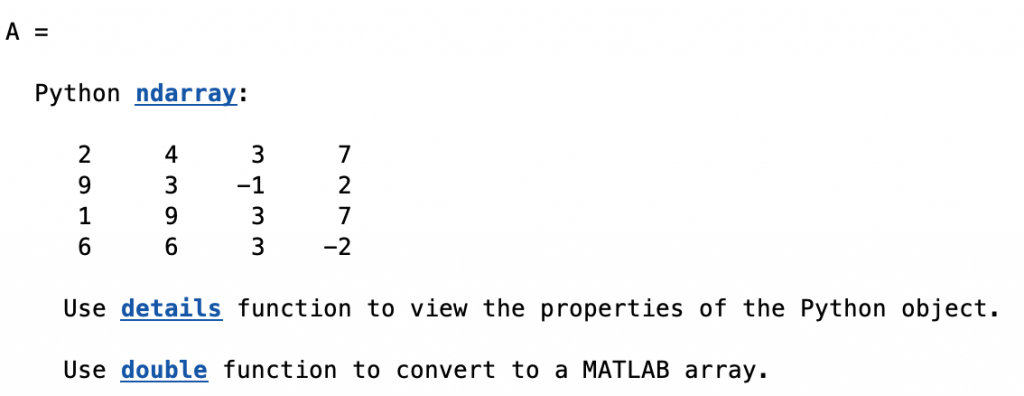Now that the recipe book is available for both MATLAB and Python, many Python users will also look into the MATLAB version and discover the beauty of the older sister of Python. There is hope for these people, especially if they want to switch: you can call Python in MATLAB! Here is how.
pyenv('Version','~/opt/anaconda3/bin/python')
After that, we have four Options 1–4 to use Python commands and scripts in MATLAB.
Option 1
d = pyrun("c = a**2","c",a=2)
yields the output
d =
4
in the Command Window of MATLAB.
Option 2
np = py.importlib.import_module('numpy')
np =
Python module with properties:
fft: [1×1 py.module]
eye: [1×1 py.function]
format_float_scientific: [1×1 py.function]
array_repr: [1×1 py.function]
str_: [1×1 py.type]
(cont'd)
A = np.array([[2,4,3,7],
[9,3,-1,2],
[1,9,3,7],
[6,6,3,-2]])
A = Python ndarray: 2 4 3 7 9 3 -1 2 1 9 3 7 6 6 3 -2 Use details function to view the properties of the Python object. Use double function to convert to a MATLAB array.
details(A)
py.numpy.ndarray handle with properties:
T: [1×1 py.numpy.ndarray]
base: [1×1 py.NoneType]
ctypes: [1×1 py.numpy.core._internal._ctypes]
data: [1×4 py.memoryview]
dtype: [1×1 py.numpy.dtype[float64]]
flags: [1×1 py.numpy.core.multiarray.flagsobj]
flat: [1×1 py.numpy.flatiter]
imag: [1×1 py.numpy.ndarray]
itemsize: [1×1 py.int]
nbytes: [1×1 py.int]
ndim: [1×1 py.int]
real: [1×1 py.numpy.ndarray]
shape: [1×2 py.tuple]
size: [1×1 py.int]
strides: [1×2 py.tuple]
Methods, Events, Superclasses
whos("A")
Name Size Bytes Class Attributes A 1x1 8 py.numpy.ndarray
m1 = mean(A)
m1 =
3.8750
C = double(A) m2 = mean(C)
C =
2 4 3 7
9 3 -1 2
1 9 3 7
6 6 3 -2
m2 =
4.5000 5.5000 2.0000 3.5000
Option 3
import numpy as np
B = np.array([[2,4,3,7],
[9,3,-1,2],
[1,9,3,7],
[6,6,3,-2]])
print(B)
np.who()
import scipy.io as sio
sio.savemat('mydata.mat', {'B':B})
pyrunfile("py_example_script.py")
load mydata.mat
[[ 2 4 3 7] [ 9 3 -1 2] [ 1 9 3 7] [ 6 6 3 -2]] Name Shape Bytes Type ===================================== B 4 x 4 128 int64 Upper bound on total bytes = 128
We can then load the data from data.mat using
B = load('mydata.mat')
which loads the data into the MATLAB workspace.
Option 4
def py_example_module():
''' Example Module to demonstrate
the use of user-created module'''
print('Example Module Executed')
import numpy as np
B = np.array([[2,4,3,7],
[9,3,-1,2],
[1,9,3,7],
[6,6,3,-2]])
return B
pyrun("from py_example_module import py_example_module")
pyrun("help(py_example_module)")
D = pyrun("B = py_example_module()","B")
Help on function py_example_module in module py_example_module: py_example_module() Example Module to demonstrate the use of user-created module Example Module Executed D = Python ndarray: 2 4 3 7 9 3 -1 2 1 9 3 7 6 6 3 -2 Use details function to view the properties of the Python object. Use int64 function to convert to a MATLAB array.
References
Trauth, M.H. (2022) Python Recipes for Earth Sciences – First Edition. Springer International Publishing, ~453 p., Supplementary Electronic Material, Hardcover, ISBN 978-3-031-07718-0.